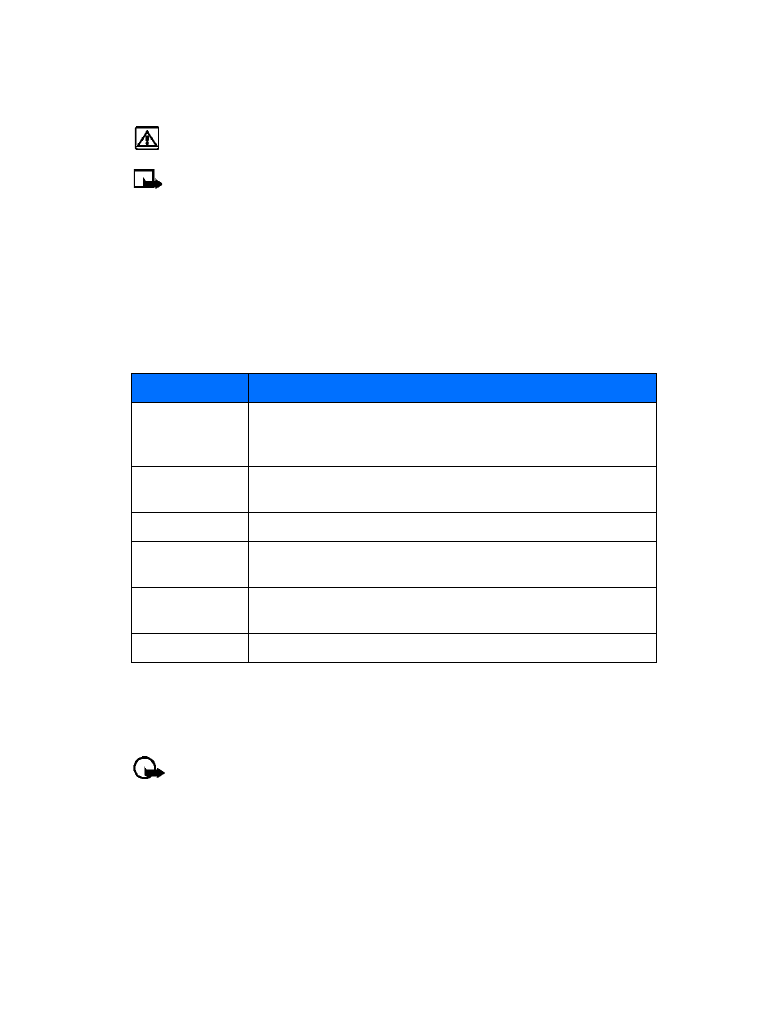
call forwarding
, your network redirects incoming calls to another phone
number. Using this feature helps to prevent missing important phone calls.
Important:
Call forwarding is a network-dependent feature and may not work the
same in all networks. Contact your service provider for availability and for your
network’s feature codes.
Learn about call forwarding feature codes
Your network requires separate codes to activate and cancel various types of call forwarding.
Your service provider can give you the feature codes for these network services.
Option
Description
Mute/End mute
Used to disable or enable the microphone. If mute is selected, End
mute is displayed. These options affect any enhancements
connected to the phone (headset, car kit).
New call
Used to initiate a new call while in a call (call-waiting and
three-way calling).
End all calls
Used to end all active calls (call-waiting or three-way calling).
Touch tones
Used to enter a touch tone string (series of tones) manually or
search for a string.
Contacts
Used to view phone book. Press Back to close phone book and
return to call.
Menu
Used to display main menu.
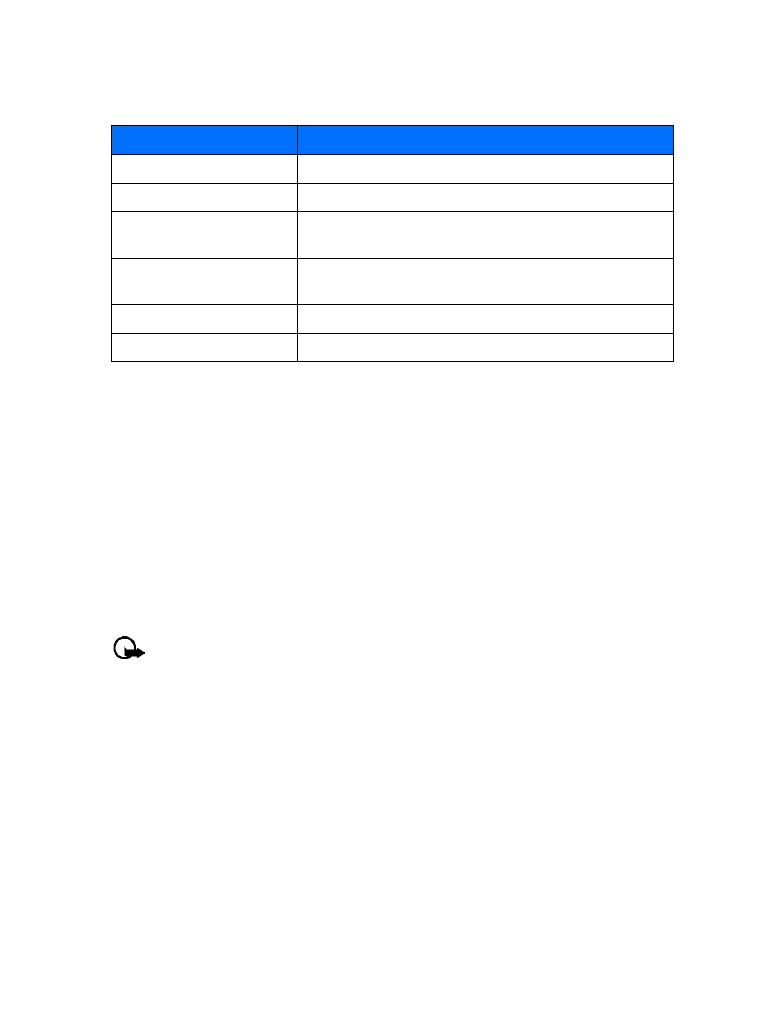
[ 48 ]
When you store the codes in your phone, they are sent automatically to the network when you
select a call forwarding option. Your phone can store the following type of feature code:
Store a feature code
1
Press Menu 4-7-5 (Settings > Network services > Network feature setting). The Feature
code field appears after a few seconds.
2
Enter the feature code your service provider gave you (example
*90
for activating Forward
if busy), and press OK.
3
Press Select when Call forwarding is displayed.
4
Scroll to the type of forwarding that matches the feature code you entered (example: Forward
if busy), and press Select.
5
Select Activate.
The Activate feature code is now stored in your phone, and you are returned to the Feature
code field. Continue entering other feature codes (example
*900
to cancel Forward if busy),
or press the End key to return to the start screen.
Important:
Once you enter a network feature code successfully, then the feature
becomes visible in the Network services menu.
Activate/cancel call forwarding
After you store the correct feature codes, you can activate (or cancel) call forwarding as follows:
1
Press Menu 4-7-5 (Settings > Network services > Network feature setting).
2
Select Call forwarding.
3
Scroll to the desired call forwarding option, and press Select.
4
Highlight Activate and press Select.
5
Enter the number to which you want your calls forwarded (or press Search to recall a
number from the phone book), and press OK.
6
Your phone calls the network to activate (or cancel) the feature you’ve requested. The
network sends a confirmation note when the feature is activated (or cancelled) successfully.
Feature code type
Description
Forward all calls
Forwards all incoming calls to the number you specify
Forward if busy
Forward incoming calls when you’re in a call
Forward if not answered
Forwards incoming calls to another number when you are
unable to answer
Forward if out of reach
Forwards incoming calls to another number when you’re out
of the network or when the phone is switched off
Forward all data calls
Forwards all incoming data calls to the number you specify
Cancel all call forwarding
Cancels any and all call forwarding options you may have set
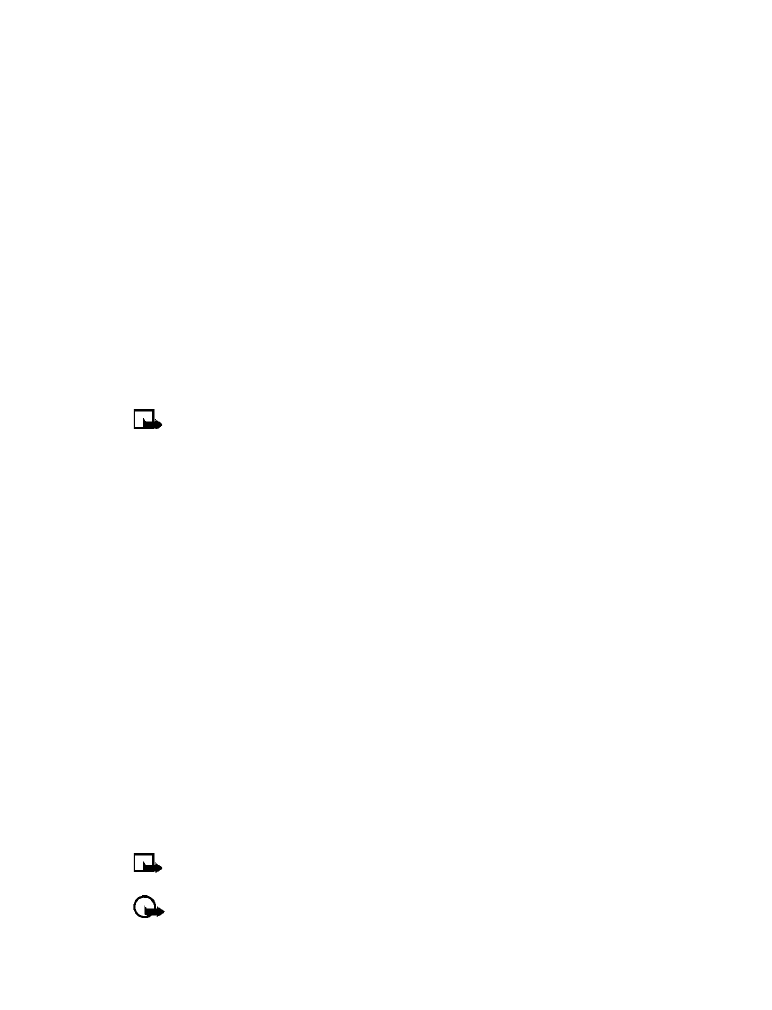
[ 49 ]
Advanced features
• USE CALL WAITING
This network service lets you receive an incoming call when you’re already in a call. When you
receive an incoming call, your phone displays the caller’s phone number (or the caller’s entry
in your phone book). The phone also beeps, notifying you of the incoming call.
To Answer a waiting call, Press the Send key (or press Answer) to place the current active call
on hold automatically and answer the new call.
To Switch between the two calls, accepting the waiting call puts the first caller on hold. To put
the second caller on hold and reconnect with the first caller, press the Send key.
To end the active call, simply allow the other party to hang up; the call on hold then becomes
the active call. OR:
1
Press the End key to terminate the active call.
2
The network redials with the call on hold. Answer the call as any normal incoming call.
• MAKE A CONFERENCE CALL
You can talk to two people at the same time. Conference calling is a network-dependent feature.
Note:
Check with your service provider to make sure this service is available in
your network.
1
Make a call to the first participant. When you’re ready to place a call to the next party,
2
Press Options, and press New call.
3
Enter the number and press the Send key (or press Search to recall number from Contacts).
4
Press the Send key again to connect both parties.
5
To end the call, press the End key. This action disconnects both parties.