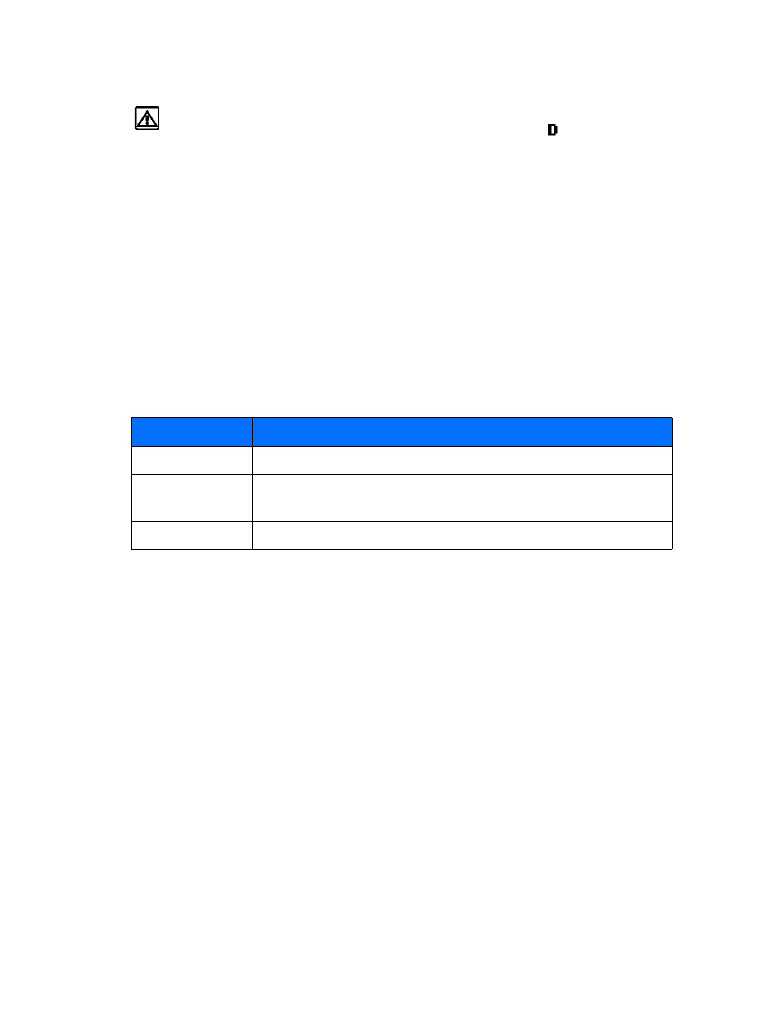
You can save a touch tone string as a separate phone book entry, and recall and send the string
using the in-call menu option Touch tones.
SAVE TOUCH TONES AS A PHONE BOOK ENTRY
Save the touch tone string (including any pause or wait characters that may be required) to a
new entry in the phone book. For more information on saving contacts and number to your
phone book see “Save contacts and numbers” on page 22.
Option
Description
Continuous
Tone sounds for as long as you press and hold a key.
Fixed
Used to send tones of the duration you specify in the Touch tone
length option.
Off
Used to turn off tones. No tones are sent when you press a key.
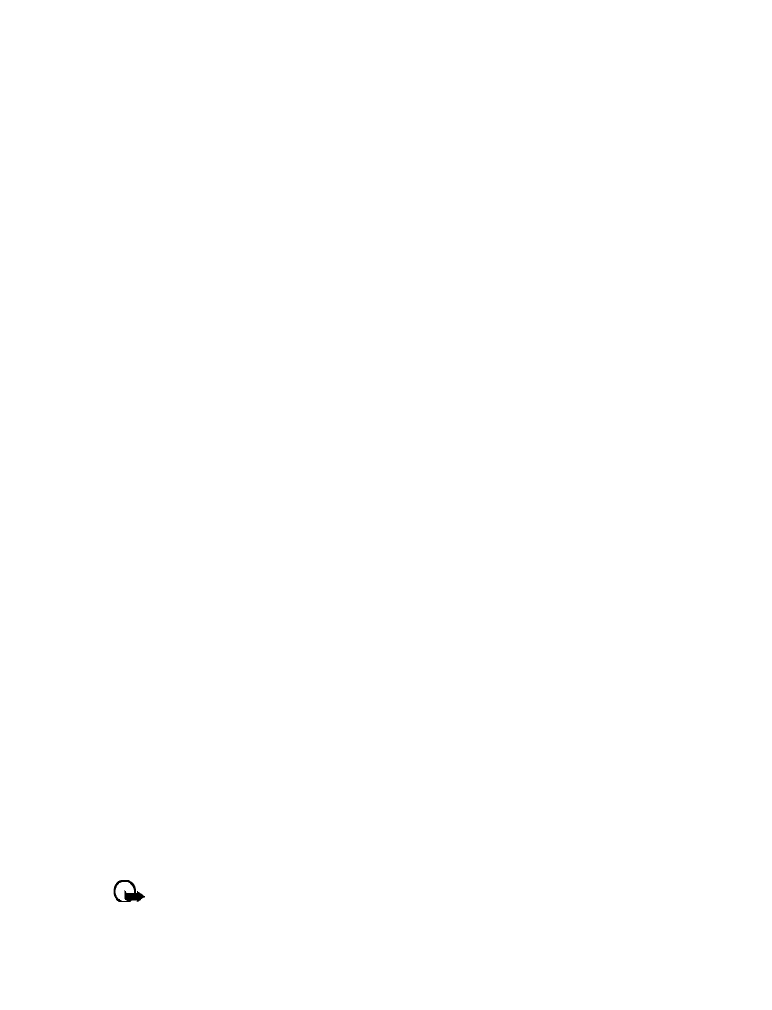
[ 56 ]
RECALL TOUCH TONE STRING FROM THE PHONE BOOK
1
During a call to the automated service, press Options, scroll to Touch tones and press Select.
2
Press Search, scroll to the touch tone string entry in your phone book, and press OK.
3
Press Tones to send the touch tones.
Store touch tone string with phone number
You can store touch tone strings (for example: voice mailbox number and PIN code) as a part
of a phone book entry. Once the string is stored, it is sent automatically (instead of entering
the touch tones from the keypad).
1
Enter the phone number of the automated service.
2
Use the * key to enter a w or p after the number.
• w (wait)—The phone waits for you to press Send. When you press Send, the phone
sends the touch tone string you’ve saved.
• p (pause)—The phone pauses for 2.5 seconds, and automatically sends the touch tone