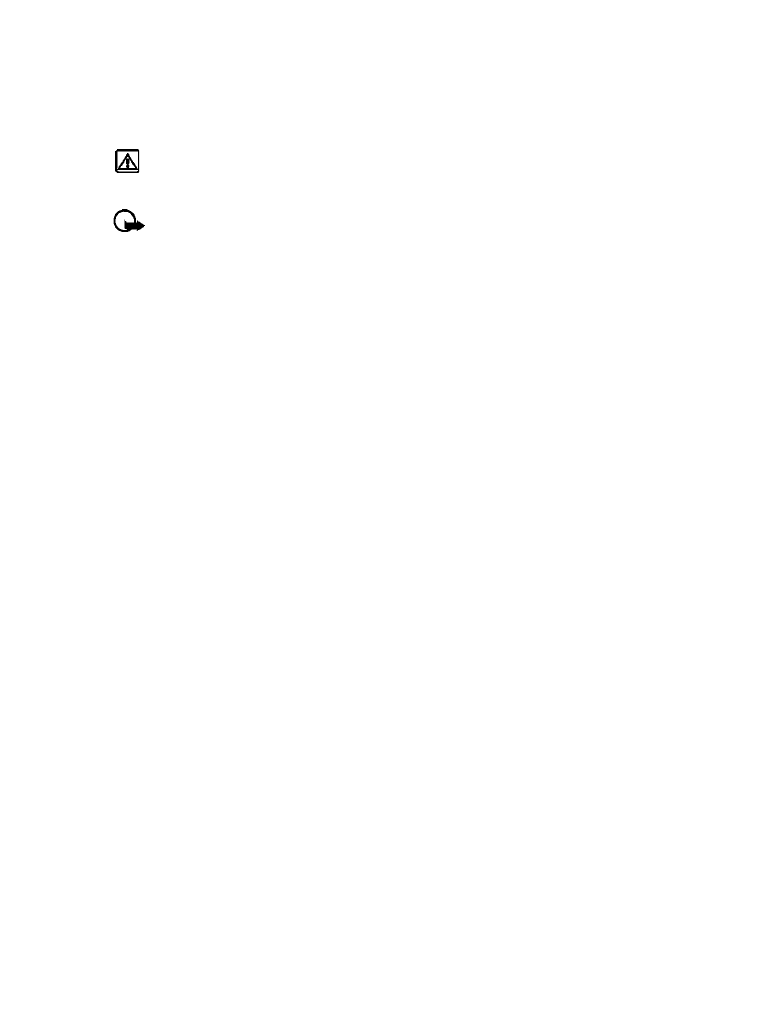
You can use your phone’s Stopwatch feature to time an event in hours, minutes and seconds.
The event’s time can be saved, viewed, or deleted.
Warning:
Your phone must be switched on to use this function. Do not switch the
phone on when wireless phone use is prohibited or when it may cause interference
or danger.
Important:
Using the stopwatch consumes the battery and the phone's operating time
will be reduced. Be careful not to let it run in the background when performing other
operations with your phone.
Time an event using split timing
The split time function allows you to measure the total time for an event, yet allows you to
capture the elapsed time at various intervals. To measure split time:
1
From the Organizer menu, scroll to Stopwatch and press Select.
2
Scroll to Split timing, and press Select.
3
Press Start. The running time appears on the display.
Once the split timer has started, you can:
• Press Split. The split time is displayed and the timer continues to display elapsed time.
• Press Stop to stop the timer and view the total elapsed time.
If you continue pressing Split, the most recent split time appears at the top of the list of split
times. You can scroll to review previous times.
View timing options
Once you have stopped timing an event (using lap or split), you have the option to save the
information, reset the stopwatch, or continue timing (split timing only).
While stopwatch is running, press Stop, and press Options. Select one of the following:
• Save—used to save the current timing data. Enter a name, and press OK.
• Reset—clears the current timing data and resets the timer.
• Start—restarts the split timer from the point the timer was stopped.
Time an event using lap timing
The lap time function allows you to measure the amount of time it takes to complete a cycle
or lap. To measure lap time:
From the Organizer menu, scroll to Stopwatch and press Select. When the lap timer has
started, your can:
• Press Stop to stop the timer and view the elapsed time.
• Press Lap. The lap time is displayed and the timer restarts from zero.
If you continue pressing Lap, the most recent lap time appears at the top of the list of lap times.
You can scroll to review previous times.
Press Stop to stop the timer. The final lap’s time is displayed.
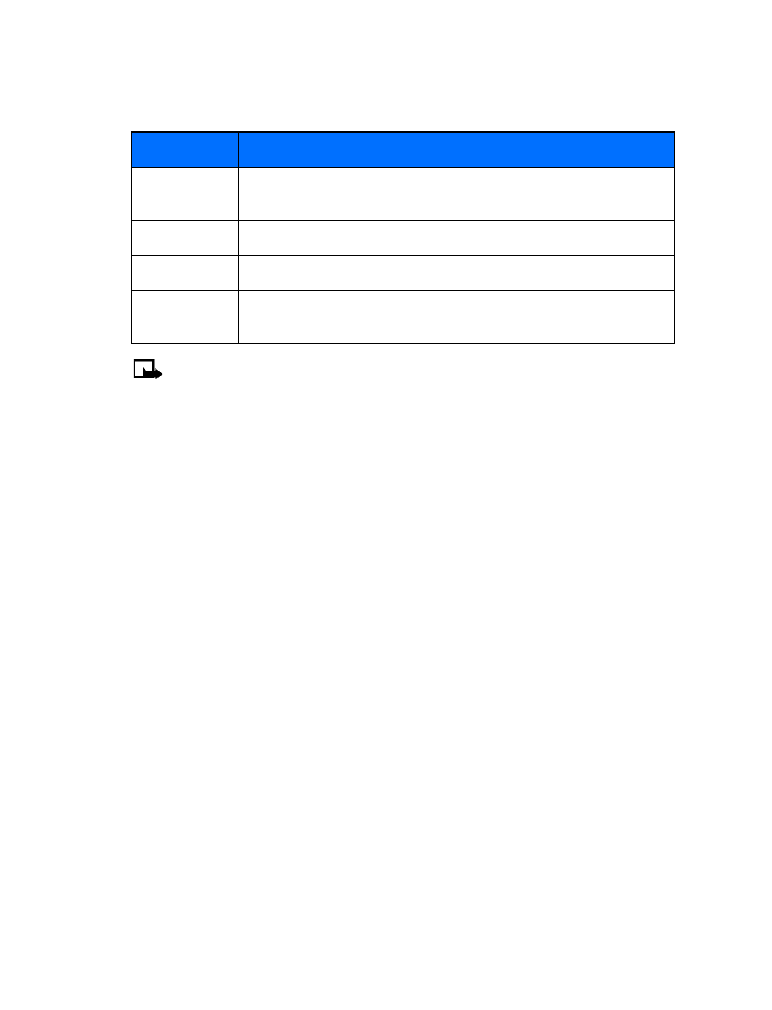
[ 67 ]
Organizer
Choose other stopwatch options
You can choose the following options from the Stopwatch menu.
Note:
If you receive a call while using the Stopwatch, the timer continues running in
the background. After ending the call, you can redisplay the timer by doing the following:
1
Press Menu 9-4-1 (Organizer > Stopwatch > Continue).
2
Press Select.
Option
Description
Continue
Used to re-display active timer (example: if you receive a call while the
timer is still running).
Show last time Allows you to view the last measured time.
View times
Allows you to view the list of saved times.
Delete times
Allows you to delete the saved times. You can delete the saved times
one by one or all at once.
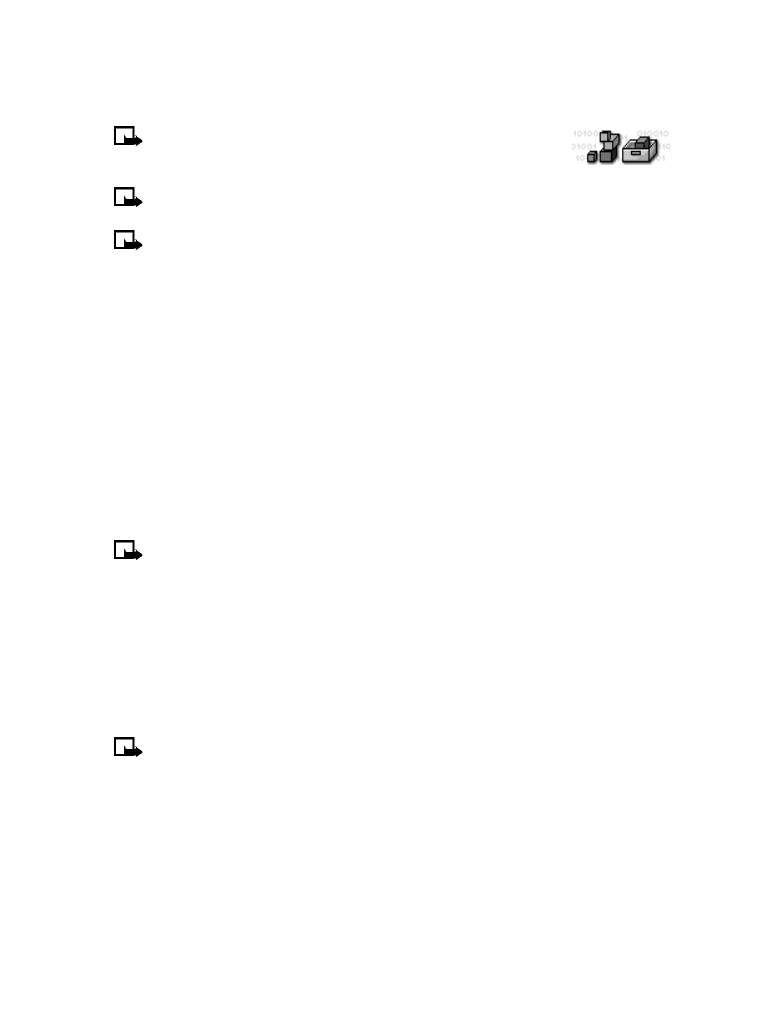
[ 68 ]
14